When it comes to online reviews, dentists have mixed opinions. Some truly understand their importance and want to get more, while others are a bit more hesitant. They view online profiles and reviews as just another channel they need to monitor, while fearing it opens the door for someone to complain publicly.
See more ProSites’ Online Reviews Content
- Reputation Management for Dentists & The Value of Online Dental Reviews
- How Dentists Get More Reviews for Their Dental Practice (➜ Currently Reading)
- How to Manage Positive and Negative Dental Reviews
The truth is online reviews are only growing in importance. Simply not having an online profile to avoid getting reviews is no longer an option. Today, 90% of consumers read online reviews before visiting a business. If your practice doesn’t have online reviews, it will seem a bit suspicious, and could make potential patients think “what do they have to hide?”
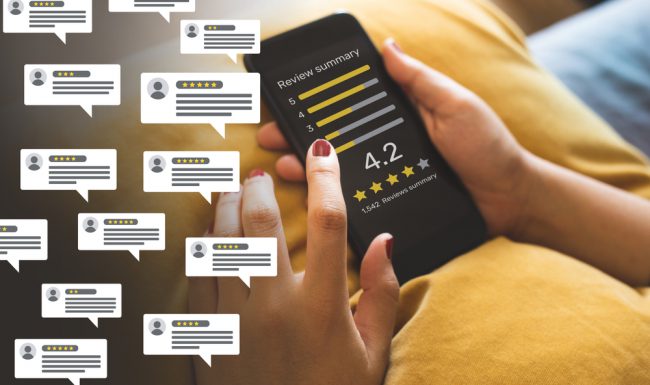
How to Encourage Positive Dental Reviews Online
People talk – a lot – and if you think your patients aren’t talking about your services, you couldn’t be more wrong; the truth of the matter is, your patients are sharing their experiences online. In fact, web traffic for the top online review sites grew by 158% last year alone, meaning more prospective patients are researching your services before they schedule their initial appointment.
With the launch of Yelp, Angie’s List, Google+ Local, and other online review sites, patient reviews can now reach and influence a much larger audience than a single patient sharing amongst their friends. As patient reviews now extend far beyond word-of-mouth, it’s more important than ever to have flattering patient reviews online. Research proves the power of online reviews, indicating that 72% of consumers trust online reviews as much as personal recommendations, and 52% of those interviewed stated positive reviews make them more likely to charter a service.
The good news is there’s a lot of opportunity to generate positive reviews. Below are the top ways to encourage positive reviews online with your patients:
In Office, after Their Appointment
Once a patient is out of the chair and is checking out, train your front staff to ask them how their appointment went before they leave. This way, if anything was disappointing, you may have the opportunity to address and fix it right then and there and avoid seeing a negative comment online later. Conversely, if the patient said everything went great at the appointment, this is an opportunity for your front staff to say “I’m so glad you had a good experience. Would you be willing to take a few minutes to leave us a review online?” Most patients will happily oblige.
Tip: You want to make it as easy as possible for patients to leave a review. So, if there’s a specific website or business page where you want a patient to leave their review, make that URL known and easy to locate. If it’s a lengthy URL, we recommend shortening it with bitly.com.
Follow-up Via Email after a Patient Appointment
Sometimes when a patient is leaving your practice, they’re in a rush to get back to work or cross off the next item on their to-do list. Follow-up with your patient via email (within 24 hours of their appointment) to see how they’re feeling and if they have any questions after their appointment. This is a perfect time to also ask them to leave you a review with something like “Thanks so much for visiting us. We want to provide you with the best service possible. Would you be willing to leave us a review online to help other people see what it’s like to work with us?” As noted above, make sure to include links to the website pages where you prefer the review left.
If you regularly email patients appointment reminders, current discounts, etc., include a link to your review site within your signature line, allowing them to easily click and access your review page.
Post Signage in Your Waiting Room
Post signage in your waiting room that invites patients to leave a review online, with the URLs listed clearly on the sign. Doing so may encourage long-time, loyal patients to use their time in the waiting room to post a positive review before they even have their appointment.
When requesting an online review in your communications, there are a few golden rules that will increase your response rate:
- Let your patient know that you’re asking for a “favor”
- Help your patient understand how you benefit from this favor (i.e. your review will help new patients see what it’s like to come to our practice)
- Make it easy for the patient to get to leave a review
Ensure Your Practice is Listed on High-traffic Review Sites
First and foremost, you want to be sure that patients are able to locate your practice’s reviews online. If a single directory has multiple listings for your practice, contact the site owner and ask them to remove any duplicates. Start with Google+ Local, Yelp, CitySearch, and Angie’s List.
Add a Link on Your Dental Practice Website
Today, everyone loves convenience, so why not conveniently lead patients to your review site with a clickable link?
Add Practical Links on Your Social Networking Sites
If your practice has an established social network, reach out to your fans and ask for reviews. A simple post asking patients to share their most recent experience is sure to get a response.
Utilize Appointment Reminder Cards, Receipts and Thank You Cards
Printing a receipt for your patient? Or perhaps you’re jotting down their next visit on an appointment card? In any case, have step-by-step instructions outlined on the receipt/card so patients know where and how to leave a review.
Businesses today are losing that personal touch. Sending a handwritten thank you letter to a patient will not only entice them to return but supplies the perfect opportunity to request an online review.
How Your Patients Can Review Your Dental Practice on Google
We receive a lot of questions from dental offices asking us to help them understand exactly how they should instruct patients to leave a review for their practice on Google – so we created a step-by-step below. Check it out and show it to your patients the next time the question “How do I leave a review?” arises in your office!
Step 1 – Ask patients to search for your practice’s name in Google from their device’s browser app. Once they find the name of your practice, click on it.
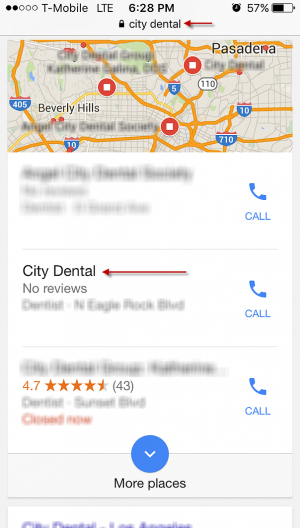
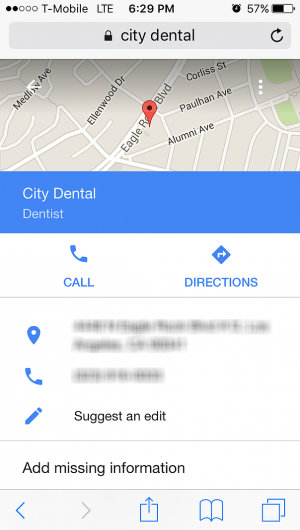
Note: Make sure the correct listing is appearing for your practice. If it isn’t, you may have duplicate listings in Google Maps that need to be cleaned up.
Step 2 – Patients should scroll down until they see a section labeled “Rate and Review” where they can select their star rating.
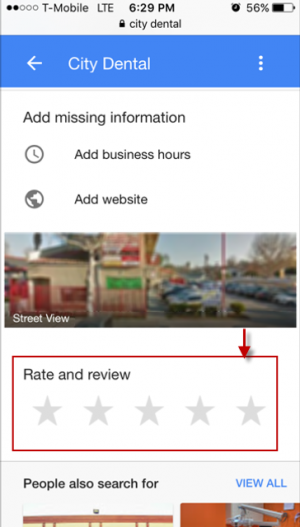
Step 3 – After clicking the Rate and Review star, it will prompt a pop-up asking the patient to sign in to their Google account.
Note: Android users may already be signed to their Gmail account, as Android devices require users to create an account during setup. iPhone users should also make sure to hit “allow popups.”
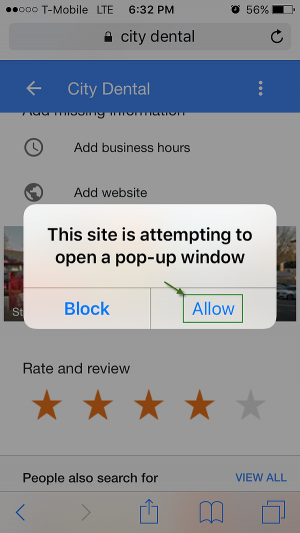
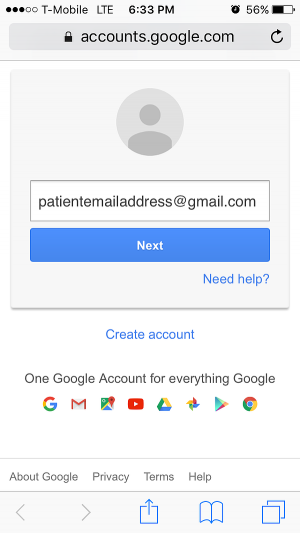
Step 4 – Google will then take your patient to the place where they can leave a review. Once your patient writes their review, they should click “post” on the top right to submit it.
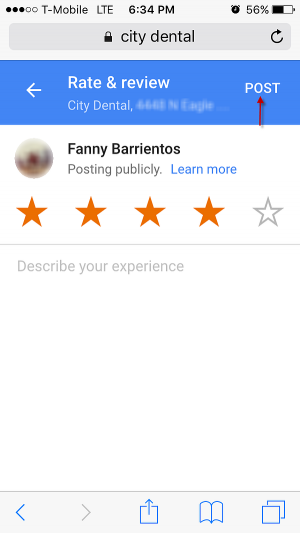
Use MyPatientReviews to Make Online Reviews Easier for Your Patients
While knowing you need online reviews is easy to understand, knowing how to get patients to leave reviews is more complex. Many patients forget once they leave the office or are too busy to bother with submitting a review once their appointment is complete.
MyPatientReviews, a free web app, changes the game. It simplifies the process for patients to leave you a review by allowing them to scan a QR code and immediately leave you a review from their mobile device. Tech-savvy patients will appreciate the simplified process of scanning a QR code that immediately directs them to your online reviews. Easy access will make patients more likely to leave feedback.
How MyPatientReviews Works
You can create your free MyPatientReviews account at http://mypatientreviews.com by inputting your email address and choosing a password. Next, fill out the information for the public profile that patients will see. Be sure to include your physical address and website URL for increased optimization. Next, you will be prompted to verify your email address to complete profile setup.
After verifying your email address, you will be prompted to log in. Complete your profile by clicking “Get Started” and following the prompts.
- Prompt 1: Edit your info – The information you provided when creating your profile will automatically populate. Should you want to change anything or if you noticed an error, you can edit it during this step.
- Prompt 2: Add your links – Insert the web address for each of your online reviews profiles*, including Google Places, Yahoo! Local, Bing Local, Yelp, and Citysearch. Feel free to add additional review listings such as DemandForce or Angie’s List in the empty spaces provided. *Note: only profiles added will be displayed.
- Prompt 3: Pick your custom URL – Choose a URL that will give patients access to your MyPratientReviews page. We recommend choosing the same URL as your website’s address. This will make it easy for patients to remember and will remain branded to your practice.
- Prompt 4: View and print your QR code – You can now preview your MyPatientReviews site and test each of the links to your review pages. If the site preview is to your liking, print your 8×10 QR code display and start collecting patient reviews
How MyPatientReviews Helps
By prominently displaying your MyPatientReviews QR code in-practice, you can ask patients for their feedback immediately after their appointment. Instead of your patients leaving the office and forgetting to submit a review, they can use their mobile device to conveniently scan your QR code and leave you an online review instantly. Instead of asking patients to find your profiles on their own, you bring your practice profiles directly to them, increasing the likelihood they’ll leave a review.
Studies show that consumers are willing to pay up to 99% more for services with excellent ratings and 93% of consumers regularly research products and services online. Having positive online reviews can help your practice attract new patients and increase your bottom line.